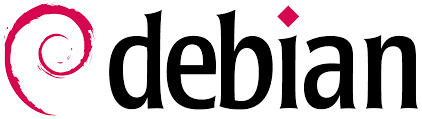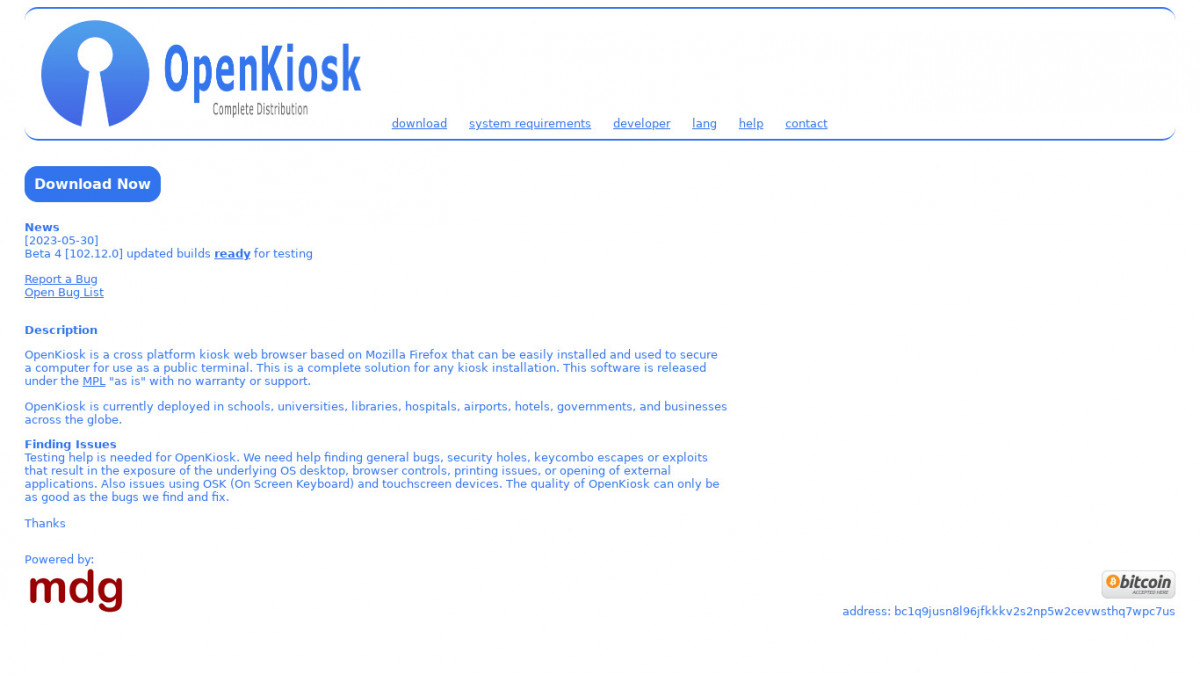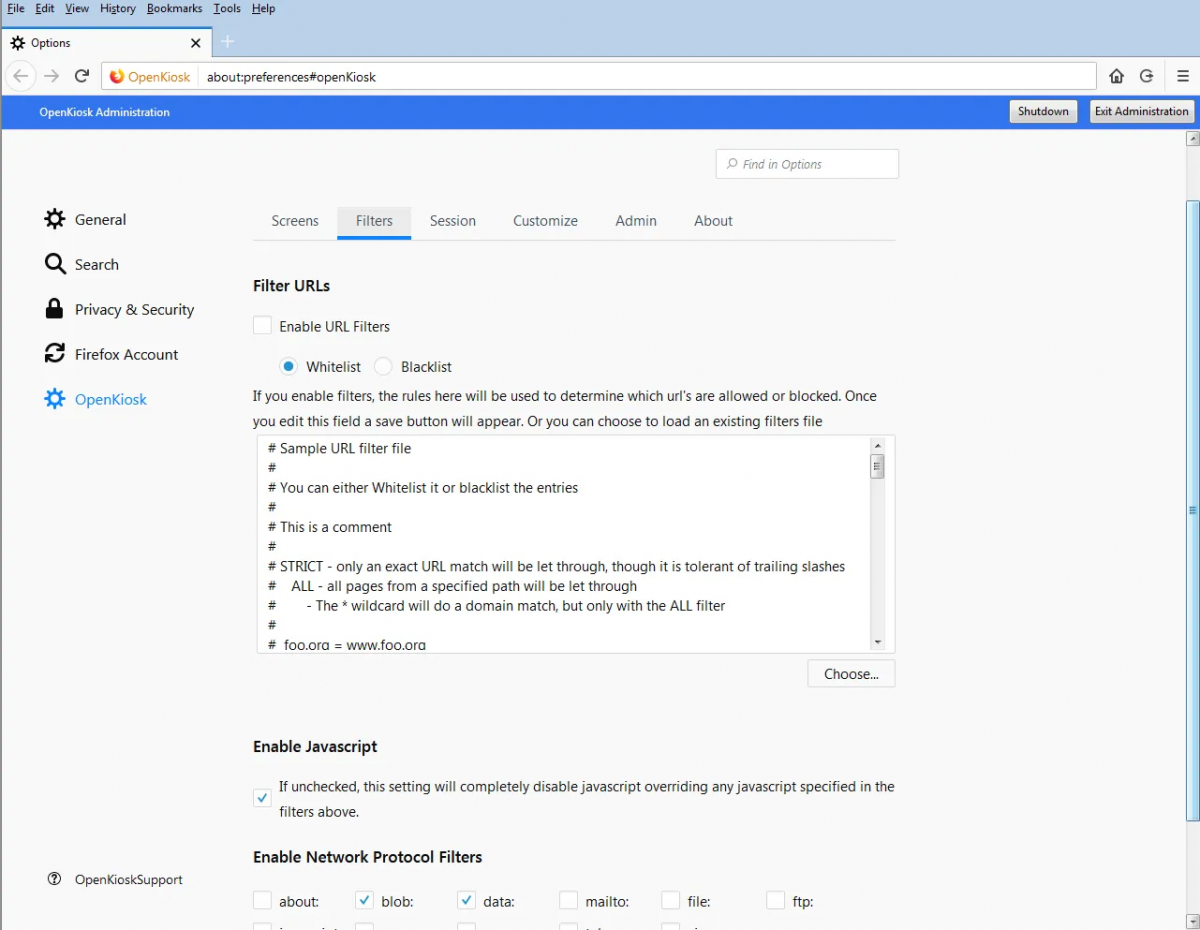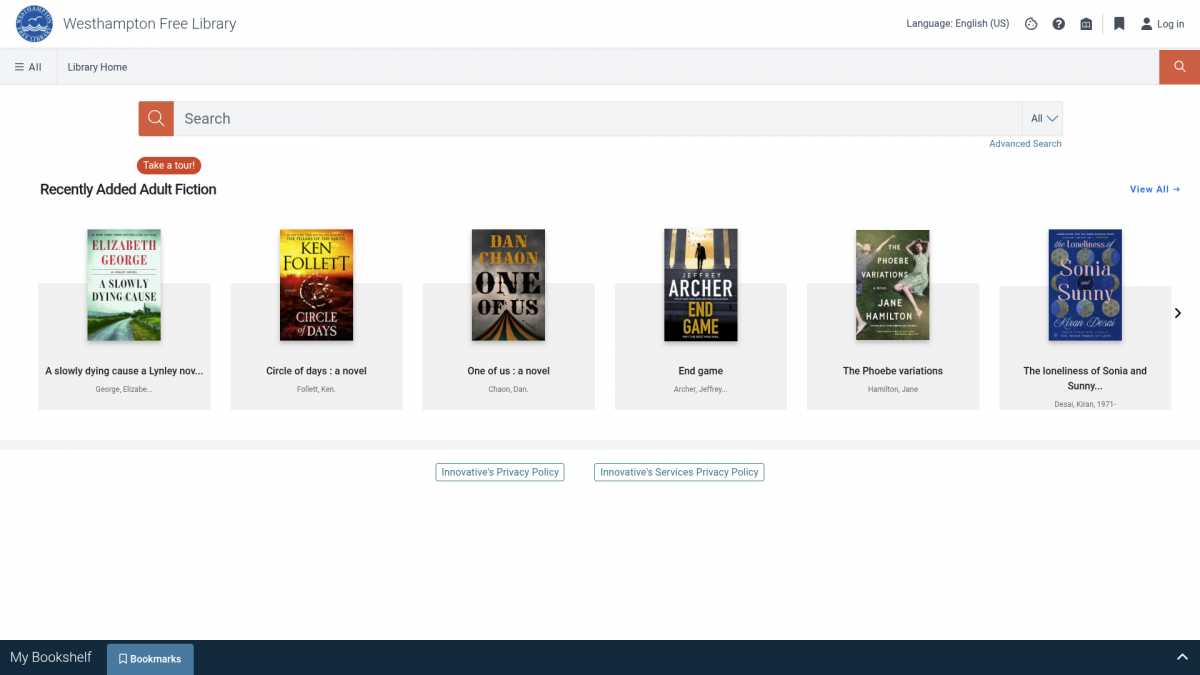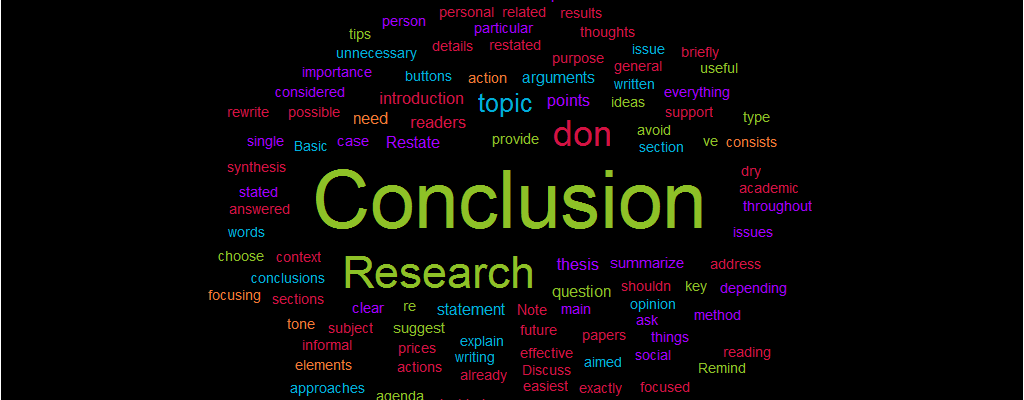Raspberry Pis: Affordable, Flexible, and Built for Creativity
Raspberry Pis are single-board computers (SBCs) — compact systems that fit an entire computer onto a circuit board the size of a deck of cards. They’re designed with affordability and flexibility in mind, making them a favorite among educators, hobbyists, and budget-conscious technologists.
A Raspberry Pi typically costs between $35 and $80. Yet, it includes everything needed to run a complete Linux-based operating system, connect to the internet, and power displays, sensors, and other peripherals. This combination of low cost, open hardware, and community-driven support has made the Raspberry Pi a go-to solution for do-it-yourself (DIY) technology projects in libraries, classrooms, and MakerSpaces.
Libraries, in particular, benefit from their adaptability—a single Raspberry Pi can serve as a public terminal, digital signage player, coding workstation, or IoT controller. With an ever-growing ecosystem of tutorials and accessories, these little boards can stretch a technology budget further than almost any other device on the market.
Learn by Doing
The Raspberry Pi encourages an active, hands-on learning approach. Instead of passively reading about computers, you build and experiment with one directly, all without the worry of breaking more expensive, mission-critical hardware.
From the moment you install the operating system to connecting sensors or writing your first Python script, the Pi makes technology tangible and interactive. It teaches troubleshooting, logic, and creative problem-solving—skills that are invaluable for both staff and patrons in a library setting.
Libraries can use Raspberry Pis to teach digital literacy and STEAM skills:
-
Let patrons explore coding in Scratch or Python.
-
Host “build your own computer” workshops, where participants assemble and boot their own Pi.
-
Create technology petting zoos where visitors can safely experiment with hardware and coding without fear of “breaking” anything important.
The experience of tinkering, failing, and iterating builds confidence—the very essence of learning by doing.
Digital Signage
Instead of paying for commercial display systems, a Raspberry Pi can drive a wall-mounted monitor using free tools like Screenly or Yodeck.
At the Westhampton Free Library, we take this a step further using GoBoard—an open-source, cross-platform digital signage server created by my colleague Walter Pesce. It’s a great example of how open-source software and affordable hardware can combine to create sustainable, customized solutions for libraries on a tight budget!
Public Terminals or OPAC Stations
Many libraries have old PC accessories—monitors, keyboards, mice—collecting dust. A Raspberry Pi can bring them back to life as OPACS or public browsing/email stations.
As I discussed in my previous post, Repurposing Older PCs as OPAC Stations with Debian Linux and OpenKiosk, you can install OpenKiosk on Raspbian (the Pi’s Debian-based OS) to create an inexpensive and locked-down OPAC station.
It’s a simple, cost-effective way to expand public access without purchasing expensive new computers.
STEAM Education
Raspberry Pis are perfect for Maker and STEAM programming. They support popular educational tools like Scratch (for block-based coding) and Python (for text-based coding), allowing learners to build games, automate devices, or explore robotics.
Projects like blinking an LED, running a weather station, or programming a robot arm all become accessible with a Pi and a few low-cost components. Libraries can use these projects to inspire curiosity and creativity among kids, teens, and adults.
Project Ideas for Libraries
If you’re wondering how Raspberry Pis can be used in your library, here are a few practical and creative project ideas that make the most of their flexibility:
-
🖥️ Program / Event Display Board: Mount a monitor in your lobby that automatically shows upcoming programs, weather, or local community news.
-
📚 OPAC Station: Combine a Raspberry Pi and OpenKiosk to let patrons search the catalog.
-
🔧 STEAM Maker Kit: Create checkout kits that include a Raspberry Pi, keyboard, mouse, and preloaded coding tutorials for learning at home.
-
📷 Photo Booth or Green Screen Station: Set up a Pi with a USB camera and free software like PiCamera for fun community photo projects.
-
🏫 Library Server Sandbox: Use a Pi as a small web server to teach basic web hosting, HTML editing, or even run a mini intranet for staff.
These small, low-cost experiments can have an enormous impact on learning and community engagement.
Final Thoughts
The big takeaway is simple: Raspberry Pis stretch tight budgets. They’re inexpensive, versatile, and educational—but they’re not meant to replace full desktop PCs. Think of them as flexible building blocks for creative, low-cost tech solutions that can make a big impact in public libraries.
And if you want to take things further, you can explore more powerful single-board computers (SBCs) like the Odroid, Rock 5, or GMKtec Mini PC, which can handle heavier workloads while still keeping costs somewhat reasonable.
Resources
Here are a few places to start if you’d like to explore Raspberry Pi projects or set one up in your library:
-
🧠 Learn & Explore: Raspberry Pi Foundation Learning Portal
-
🧰 Open-Source Tools: Screenly, Yodeck, OpenKiosk, and goboard
-
💡 Community Projects: Raspberry Pi Forums and Instructables Raspberry Pi Projects